Here are visual instructions how to add or modify a User Group and its properties.
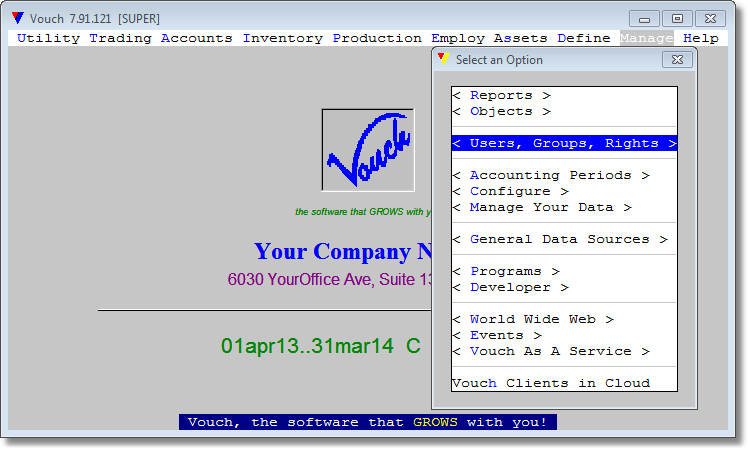 Select <Main Menu><Manage><User Group Rights>
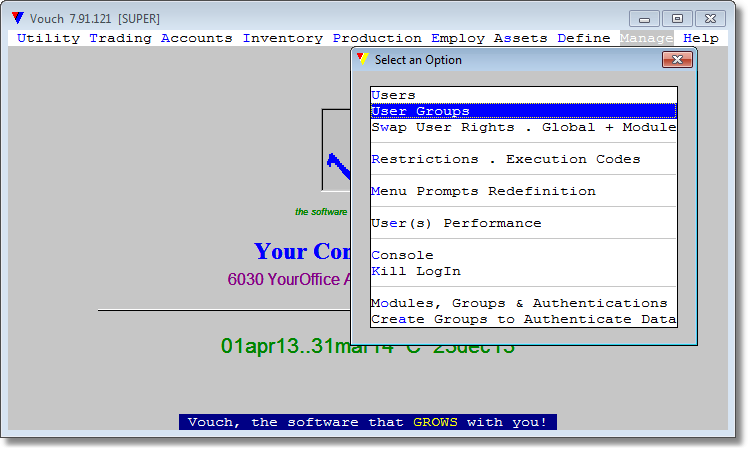 Select <User Groups> from next popup presented after selecting <Users, Groups, Rights> option.
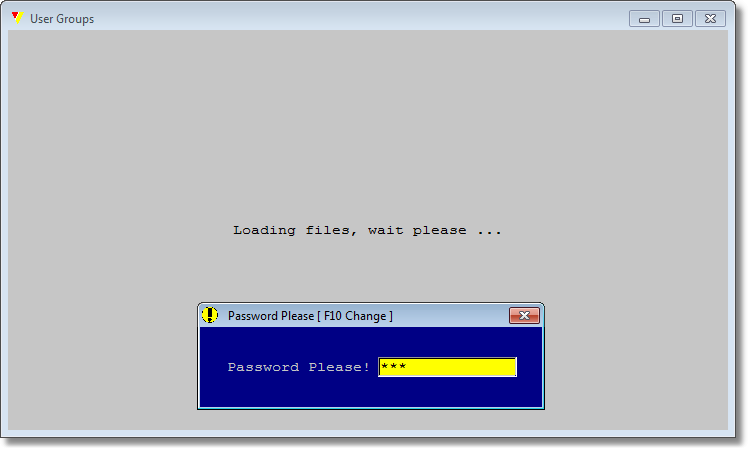 Provide Administrator's password.
|
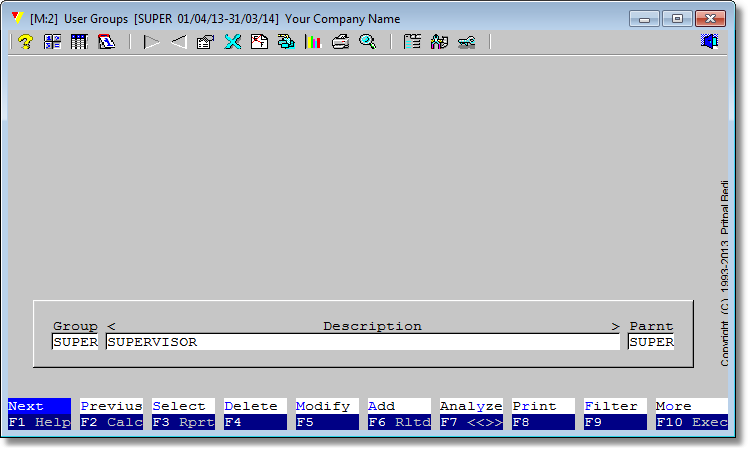 The Users Group module interface will be presented.
Select <Modify> from bottom menu by arrow keys and press <Enter> or click on <Modify> option. |
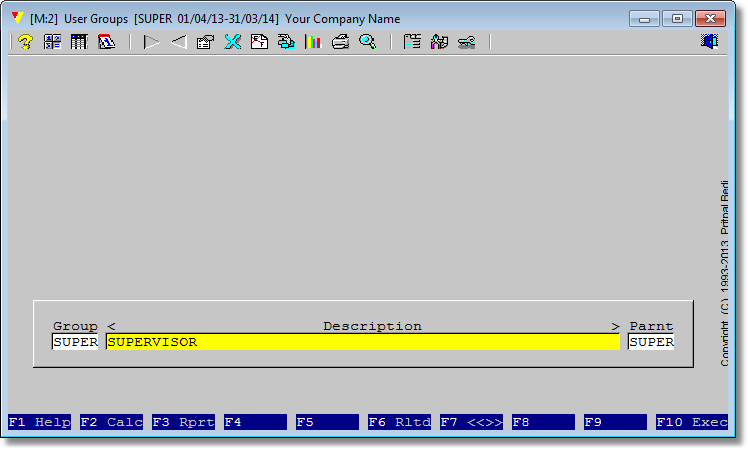 You will enter the editing mode. Cursor will stay at <Description> field. Keep it as is or modify to your tastes. It is only a descriptive field which will show up at some operations involving group/user right. Press <Enter> to reach the <Parent> field.
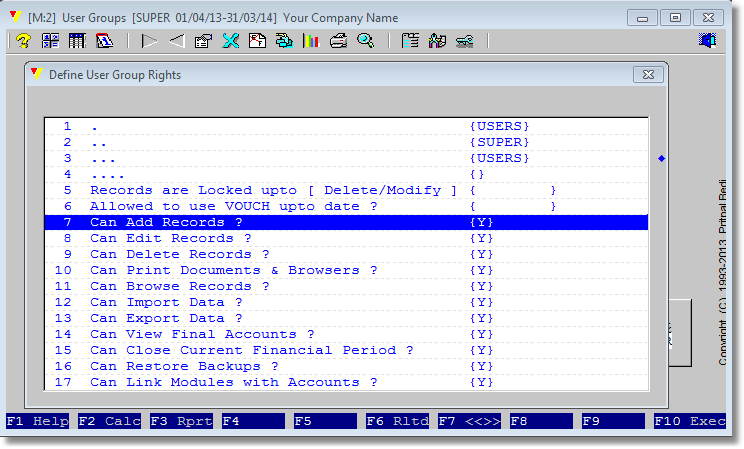 A select, enter and change value dialog will appear containing all the properties of this user group.
Press <Enter> on any option, a field to enter some value or a list of choices will be presented.
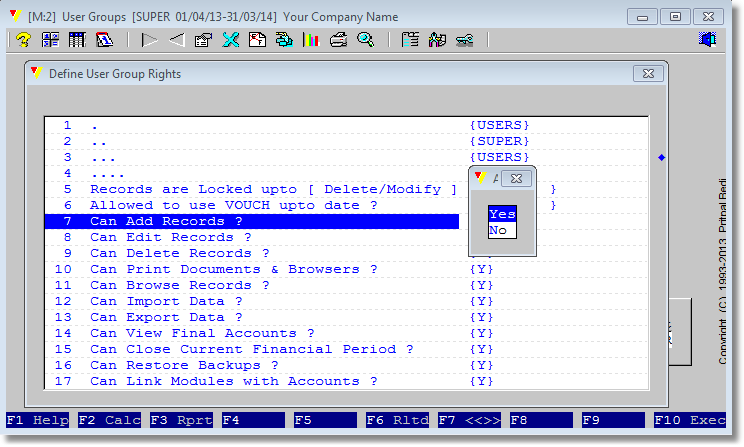 If it will be list of choices, selection cursor will stay at current value, if we are modifying, or on default value, if we are adding a new Group. Navigate to your choice and press <Enter>. Scroll to another option and repeat the same process.
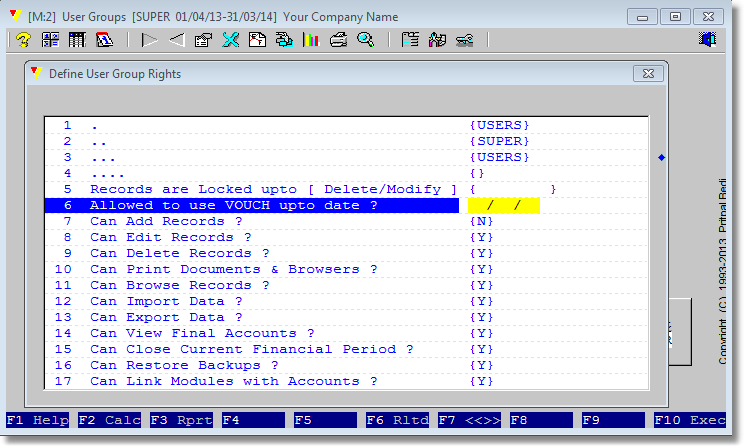 We have navigated to other property and has pressed <Enter>.
This time we are presented with a field to provide a value. Do it as you would do for a normal field, press <Enter>, you will be in the navigation mode. When you are done with all the properties, press <CTRL+ENTER>.
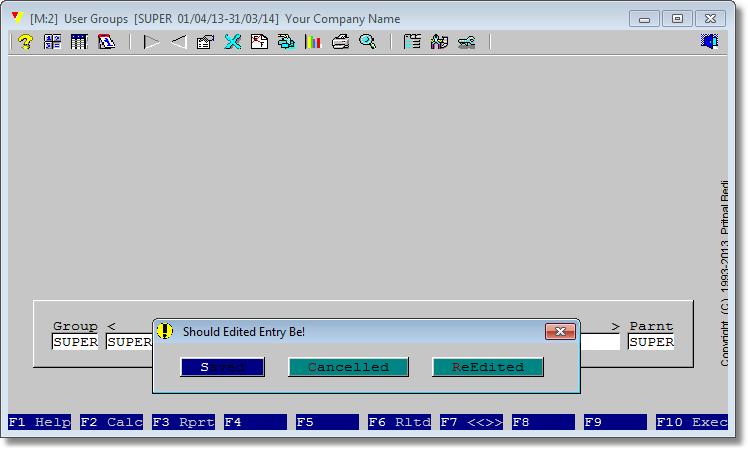 Vouch is now seeking your confirmation as if to save the record permanently ?
Press <Enter> on <Saved> option. Or alternatively, you can cancel the process or reenter in editing mode again.
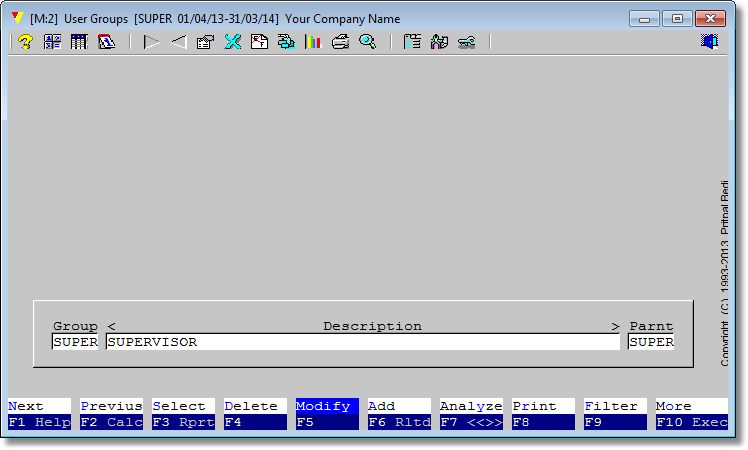 And you are back on the User Rights module interface. You can <ESC> to exit this module. |

