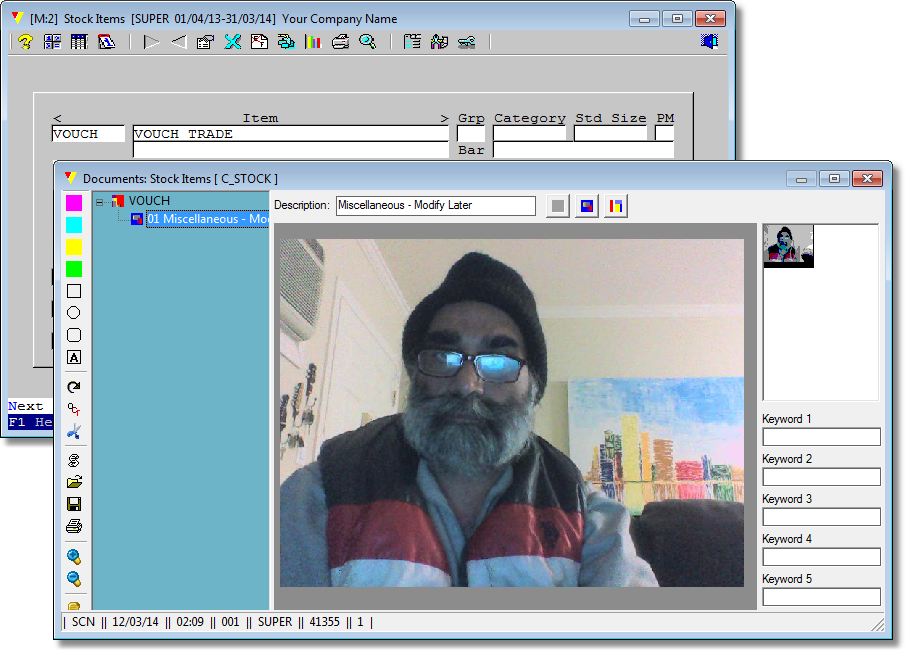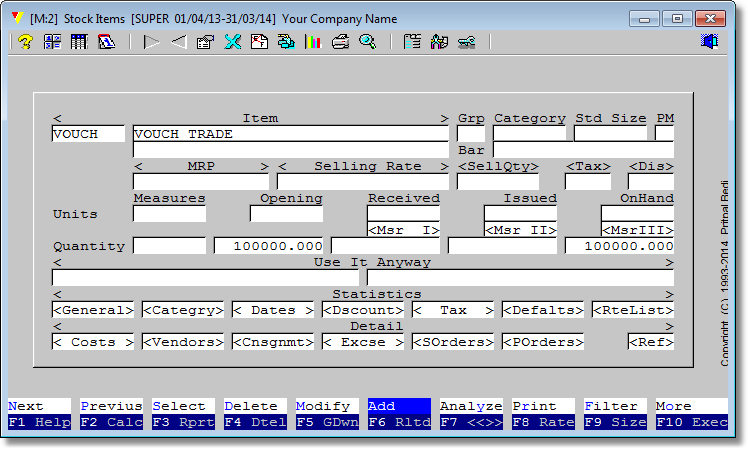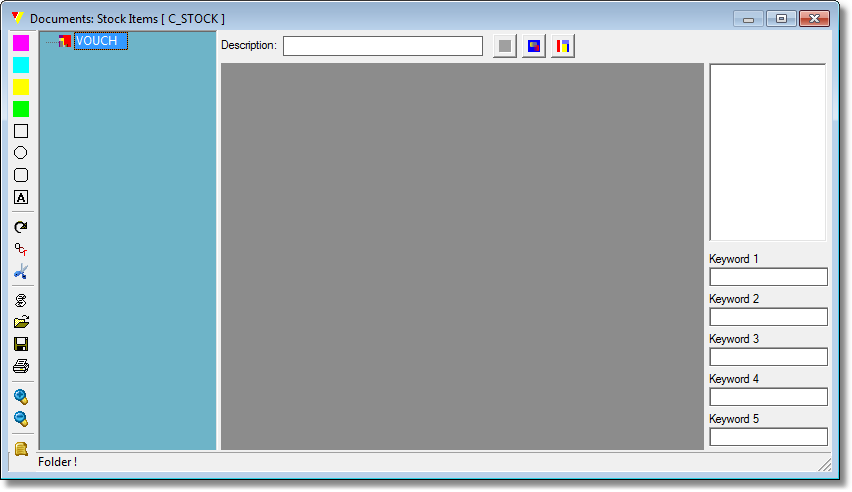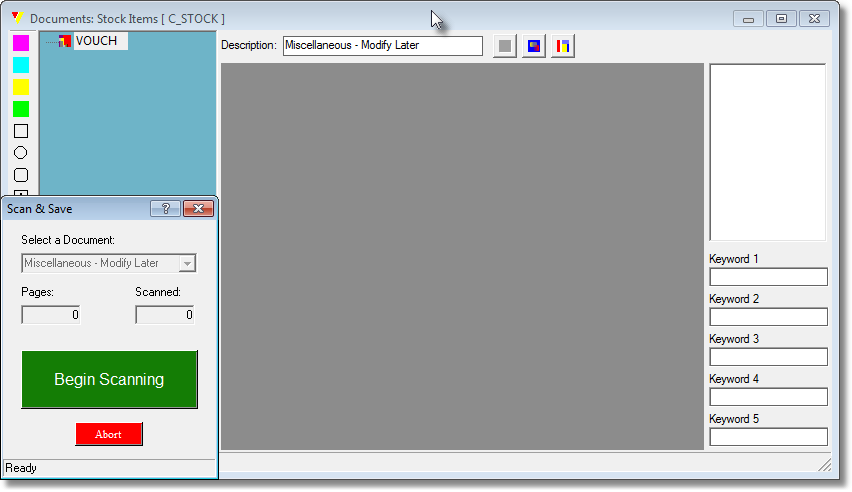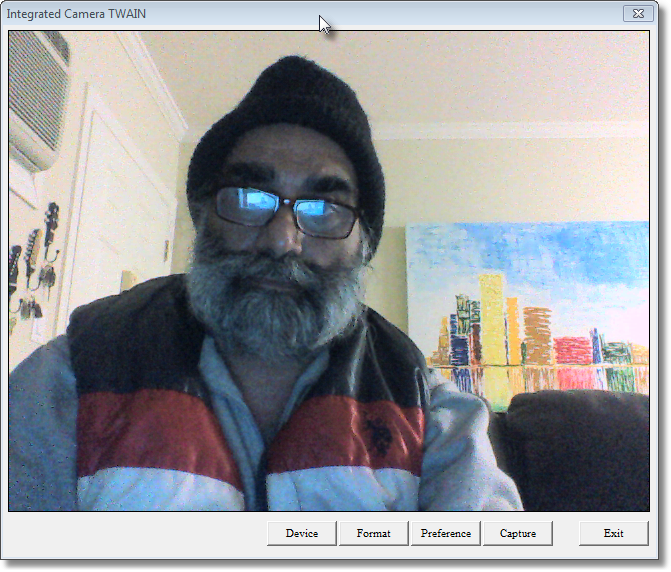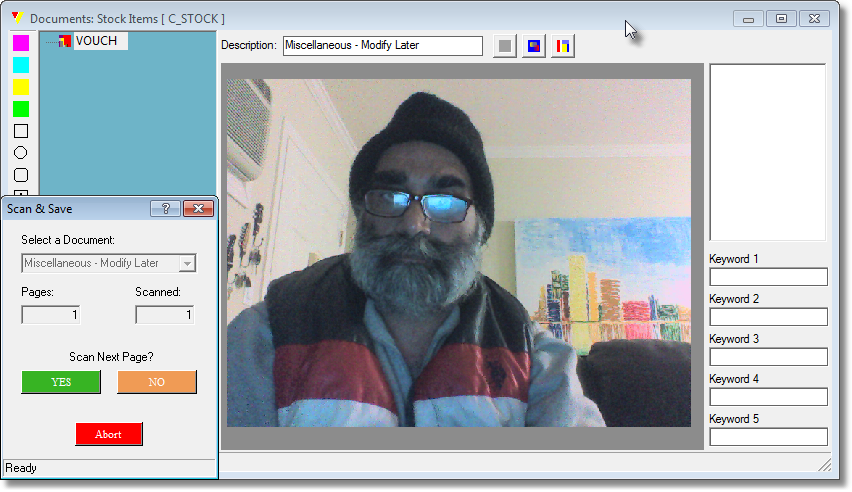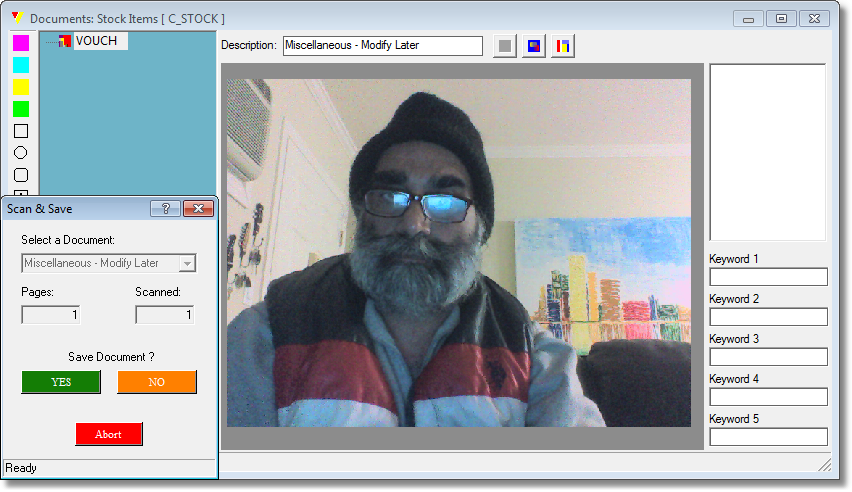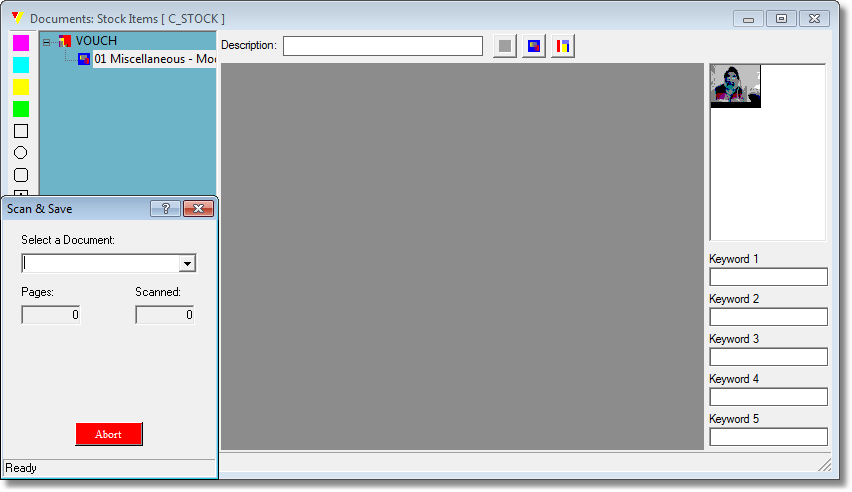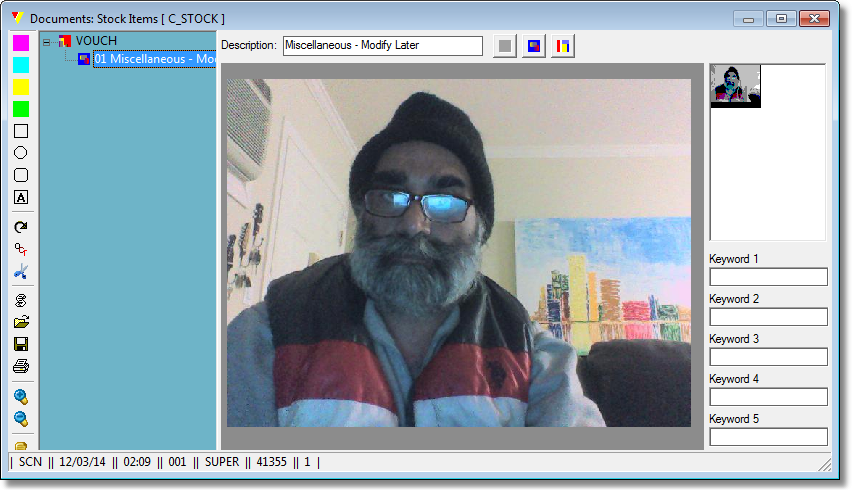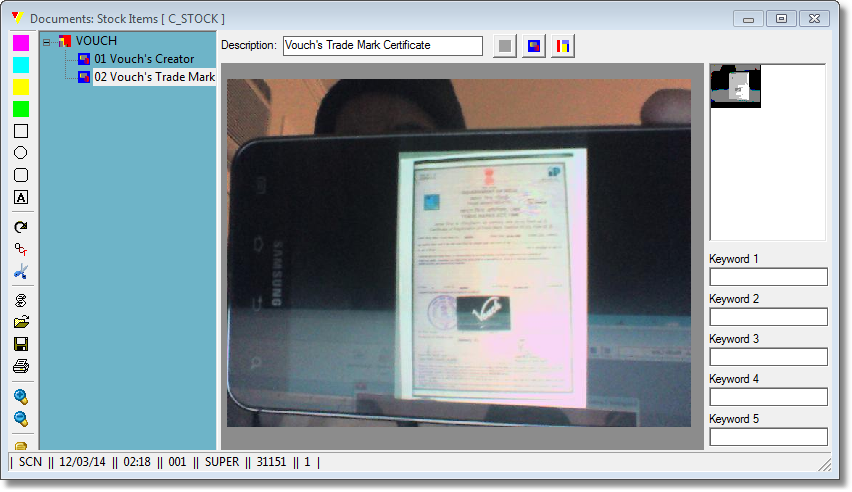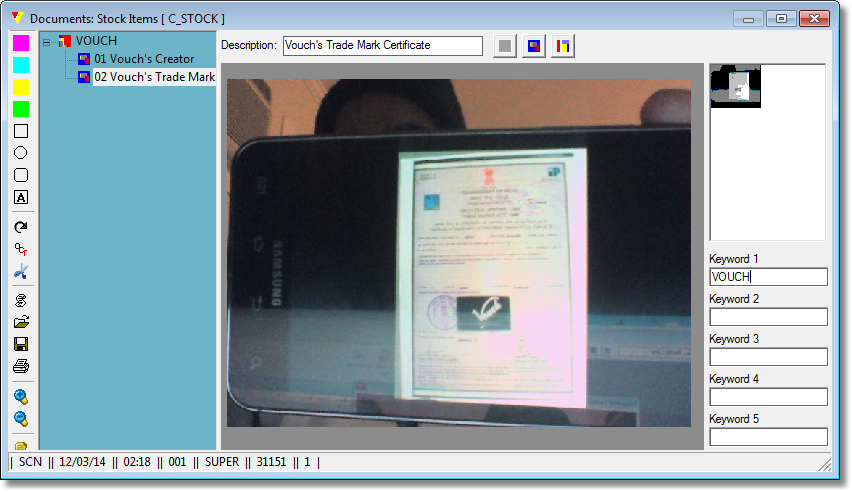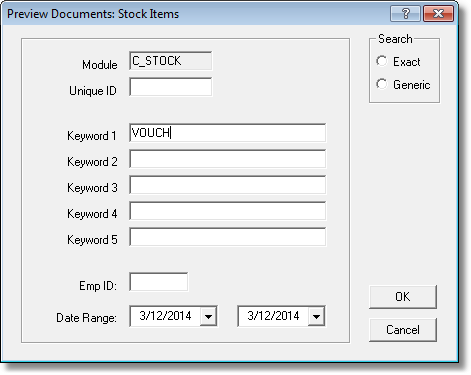VouchScan is an interface which enables to attach n number of documents with each record of a module. Documents can be scanned or lifted from existing image files from within the interface. Document images can be organized as parent/child/grandchild representing a tree. Keywords can be assigned to the set of images attached to a record for easy retrieval. Another interface is provided to search the records based on primary key and keywords.
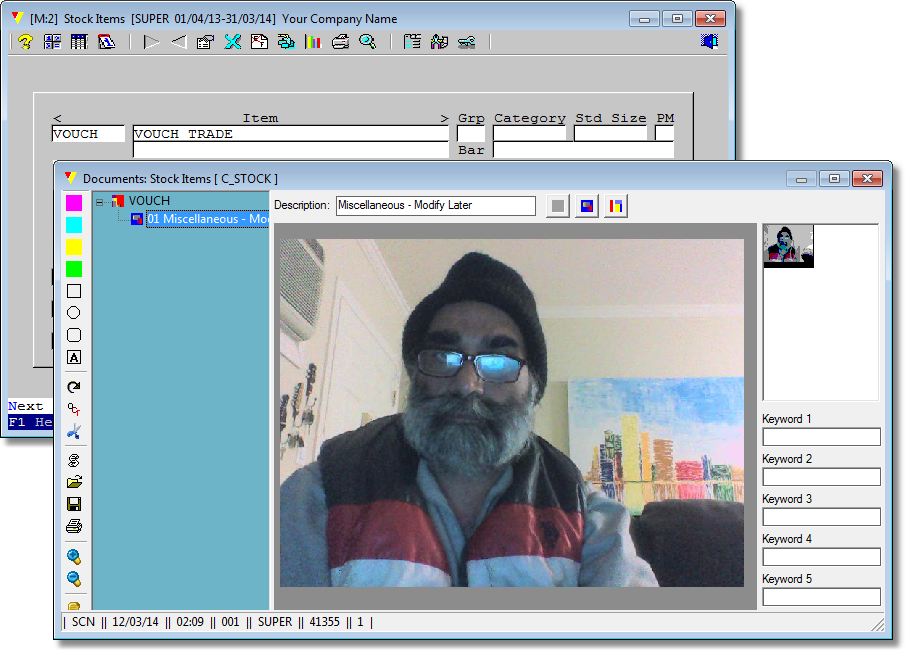
This is the image of VouchScan interface open for <Inventory Items> module.
Execute any module. For this example we will use <Inventory Items> module.
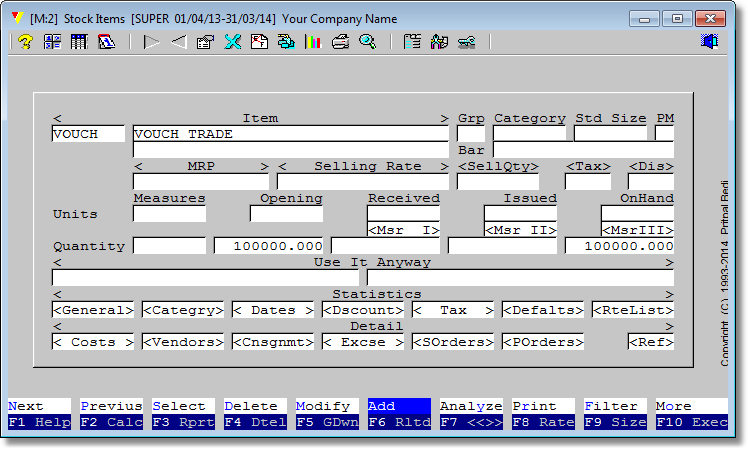 Press ALT+5 from within a module. Above is <Inventory> module where this record is present representing Vouch Trade with VOUCH as primary key.
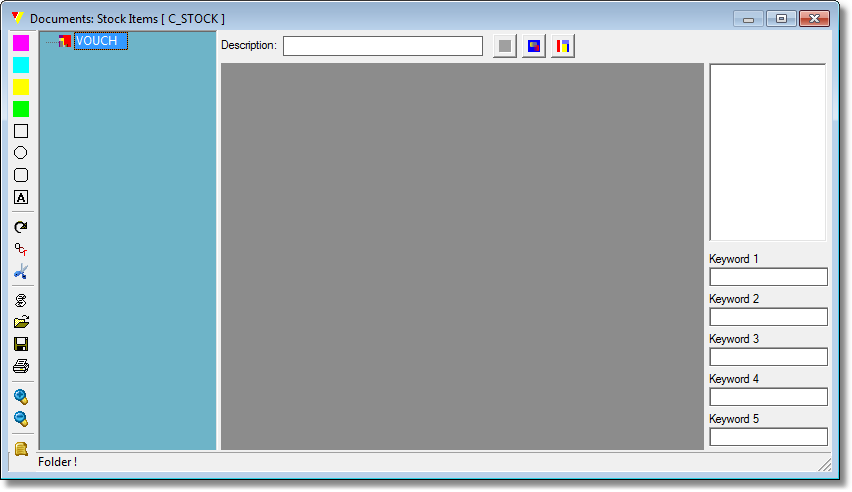 VouchScan interface will show up. Click on <Scan> icon at the left toolbar.
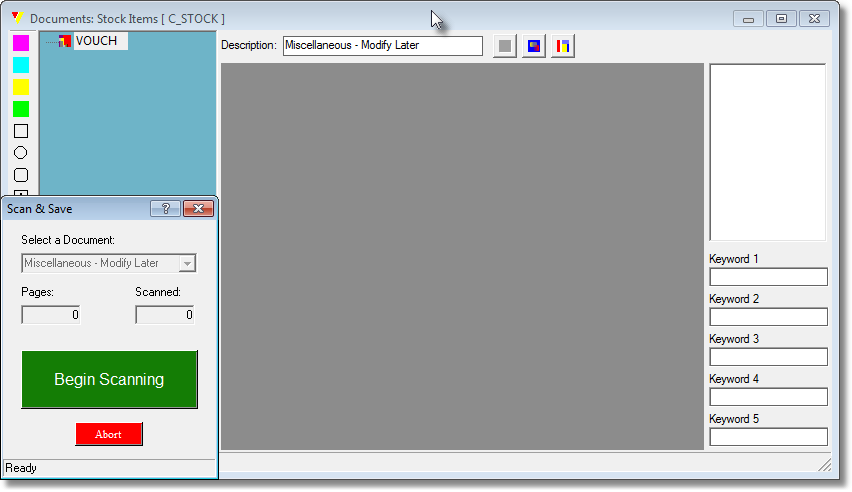 Select <Miscellaneous - Modify Later> from <Select a Document> drop-down list and click on <Begin Scanning> push button.
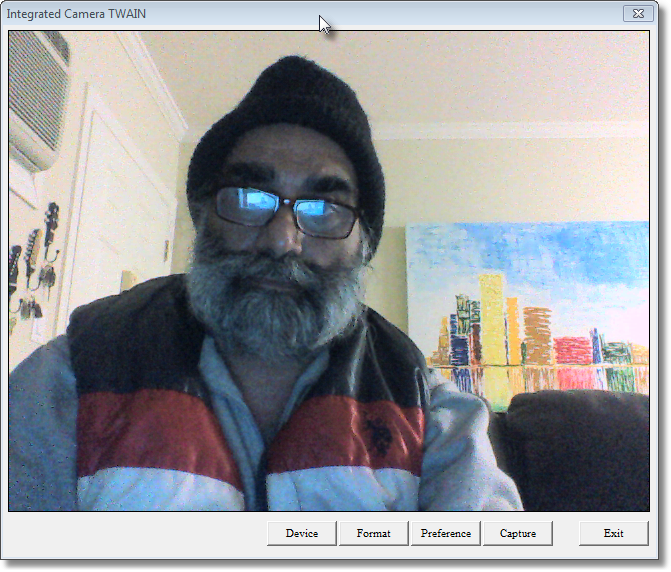 My laptop's camera acts as a scanner also, which has captured me in its scanner interface, clicking on <Capture> button will plush this captured image in VouchScan.
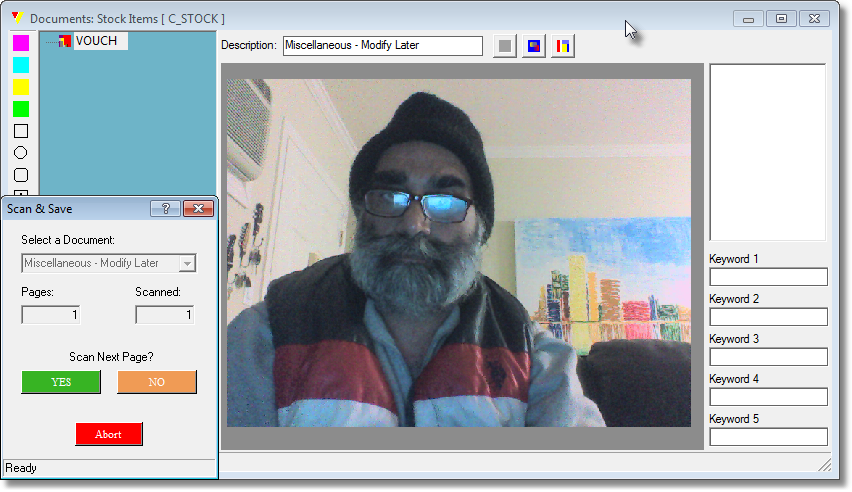 Click on <No> to <Scan Next Page> options.
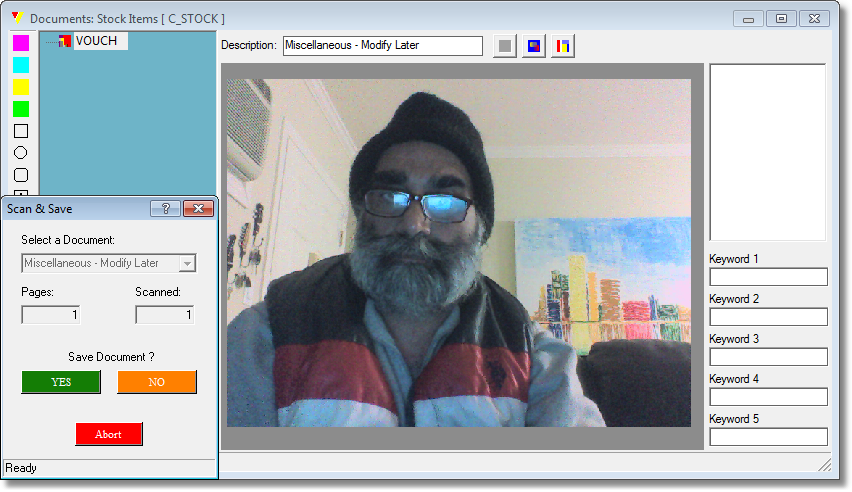 Click on <Yes> in <Save Document> options.
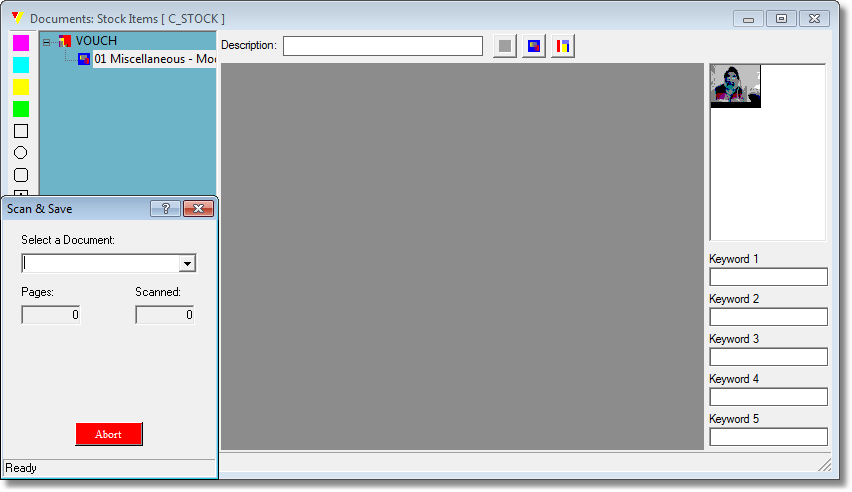 And press <Abort> to discontinue this session.
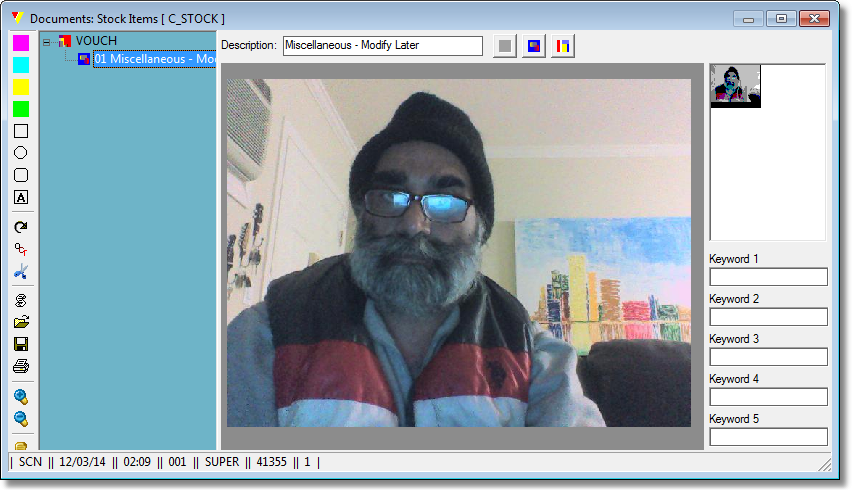 Navigate to <01 Miscellaneous - Modify Later> node in the left images tree, the image will popup in the viewing area.
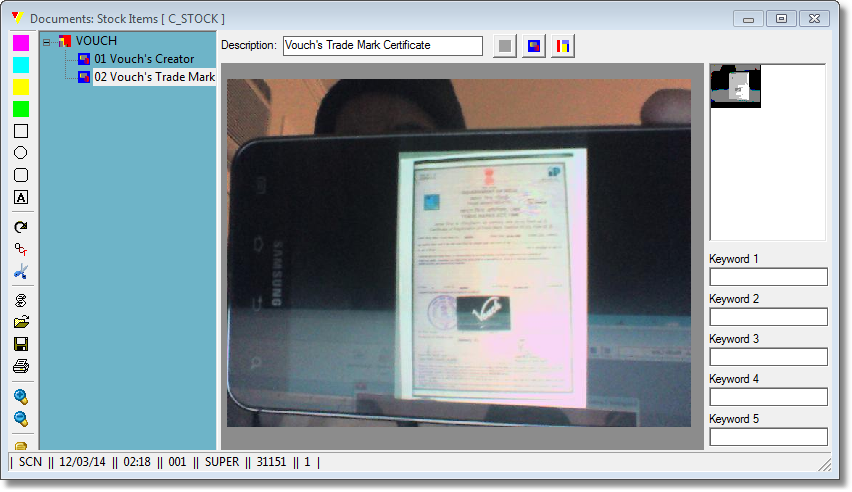 Same way scan another or n number of images which will stack one after the other in tree view. Bring one to focus and change its label in the <Description> field followed by the <ENTER>.
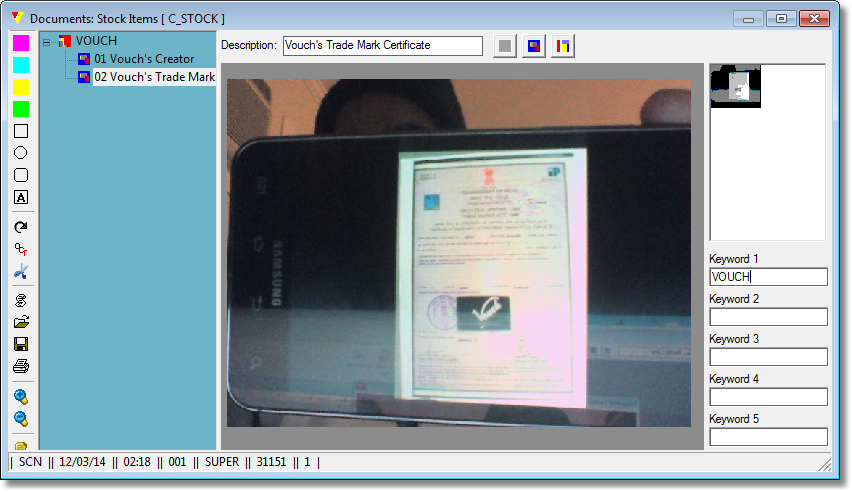 Use <Keyword 1-5> fields to provide attributes to the images which we would like to filter in the future. In this example we put "VOUCH" in the <Keyword 1> field followed by <ENTER> |
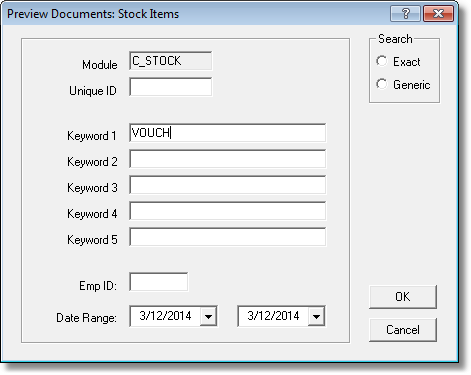 To filter images based on the keywords, press <ALT+6> to popup this interface. Provide desired keyword combination to pull the relevant images.
 All images having "VOUCH" in <Keyword 1> filed will be presented in the interface, stacked as separate tree node per module and its primary key. Click on the desired node to bring the image in focus. |
Images scanned or loaded inside VouchScan be used in some other objects also.
1. VouchDashboard can be configured to show these images via VouchAPI.
2. VouchDocs ...
|
1. Placing colored highlight on some part of the image.
2. Cropping the image.
3. Imposing text on relevant part of the image
9. Initiating communication between the users of Vouch per image group. The chat communication can be PUBLIC, PRIVATE, TOSELF only by nature.
|