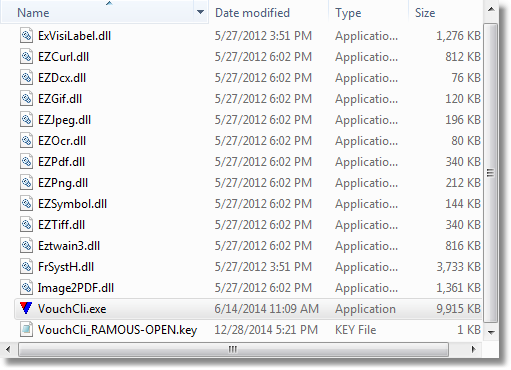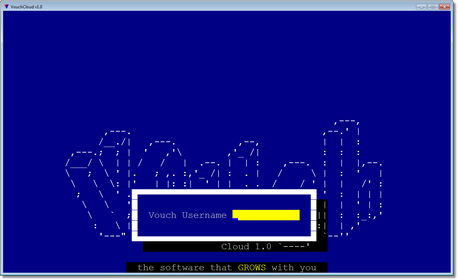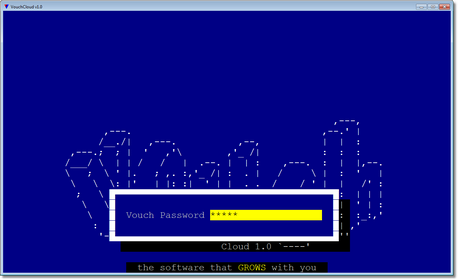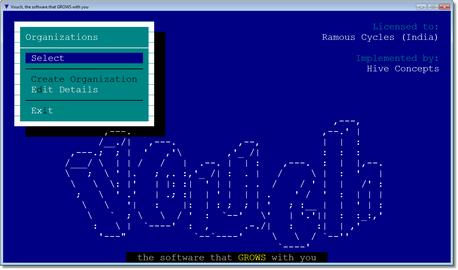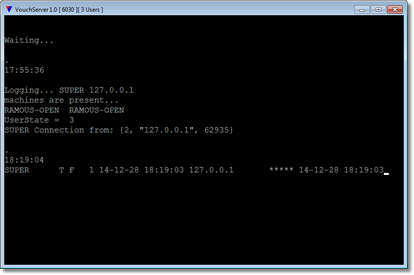So far you have already :
1. Created a Client Machine Log.
2. Submitted such created .log to the Vouch Administrator.
3. Obtained a Client Machine Key.
In this chapter we will go through the steps how to execute VouchCloud Client.
Step |
Description |
Image |
1 |
Once client has received client key it have to be copied in the same folder where VouchCli.exe is installed (unzipped).
Now the folder contents should look-like the list on the right.
VouchCli_RAMOUS-OPEN.key has been received from the server and copied here.
WARNING: Never-ever change the name of the .key file, client will stop working with any sort of change. |
|
2 |
Executing VouchCli.exe will present this log-on screen. Depending upon the nature of client access, viz., with/without server password, set of username/password will change.
If server password is defined for this key, it is asked first, followed by regular Vouch username and password.
If asked, server password is authenticated before asking for Vouch credentials. All credentials requested must be correct in order to establish a connection.
In this example, server password is not defined and as such is not asked.
|
|
3 |
Provide the Vouch's standard user password. |
|
4 |
If requested credentials are authenticated by the server connection will be established and client will present the Vouch's entrance screen. |
|
E |
Image on the left depicts how VouchCloud Server interface informs about the established connection.
We are showing server interface here just to have better understanding how VouchCloud protocol works. |