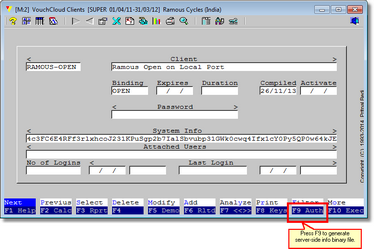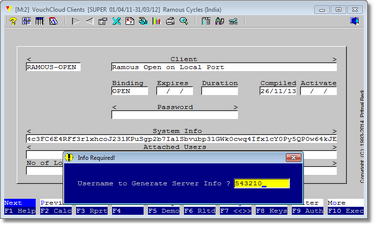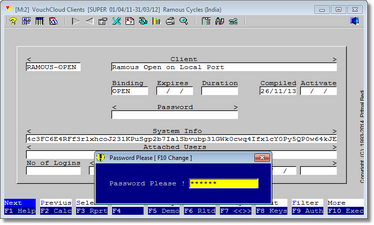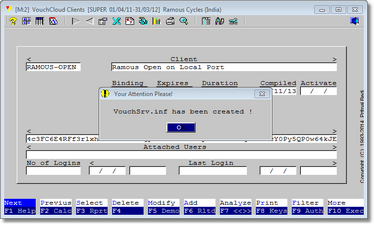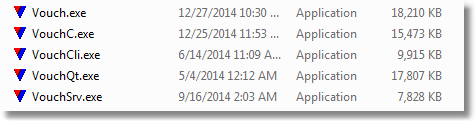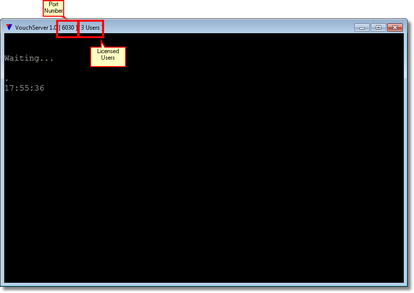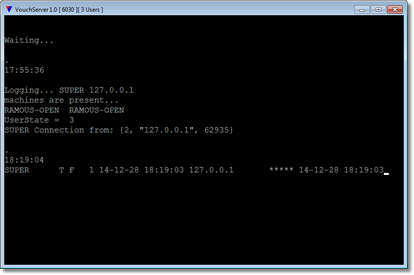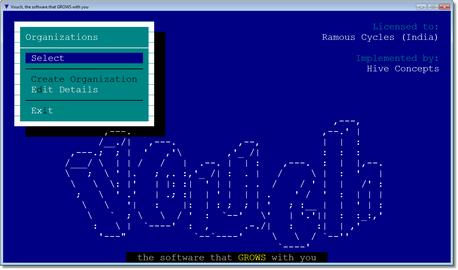The third step involves configuring Vouch to be ready for VouchCloud services and UPping the VouchCloud Server. In this topic we will discuss all necessary steps to do so.
Step |
Description |
Image |
1 |
Once you are done with entering all client logs and after generating client keys, you also need to generate key for the VouchCloud Server. Press F9 to generate server-side .inf binary. |
|
2 |
Pressing F9 key will prompt for username and password. This username is provided with Vouch license and cannot be changed. This is very sensitive operation and must only be exercised by top-management.
Username is case-insensitive. |
|
3 |
Provide the password. It is case-sensitive, so check for shift key. |
|
4 |
Vouch reports that VoucSrv.inf is created successfully. This is a binary file and is deposited along-side Vouch.exe. If you have installed Vouch on default paths, then you can find this file in {drive}:\creative.acp\vouch. This file is supposed to be residing along-side VouchSrv.exe and VouchC.exe which in turn are also included in the distro and resides along-side Vouch.exe. |
|
5 |
Just to be sure we have VouchSrv.inf generated... |
|
6 |
Vouch distro will deposit many executables, depending upon the license, at a single location, which would be {drive}:\creative.acp\vouch. The image at the right is just a reference point. Your distro may contain fewer or more executables. |
|
7 |
Make sure that VouchSrv.exe and VouchSrv.inf files are together and click on VouchSrv.exe. You will see the server interface as shown at the right.
Title-bar of the server interface contains only two infos: 1. Port number on which VouchCloud Server is listening, and 2. Number of licensed users this server will entertain at any given time.
Once some client connection is received, you will only see connection info as below. There will be no other activity on the server.
If, for some reason, server machine has been down, restarting the machine will not start VouchCloud Server automatically. VouchCloud Server is not a Windows service. So take care to re-execute VouchCloud server manually each time server machine is restarted. |
|
8 |
VouchCloud Server interface informs about the incoming connections as shown at the right.
The depicted information is from the client shown below. |
|
9 |
On the left is corresponding image what happened on client.
Client-side steps can be visualized here. |
NEXT: Executing VouchCloud Client