
Here is step-by-step instructions to setup organization(s). Once this is done, you are few steps away from posting first voucher.
Creating Organization(s)
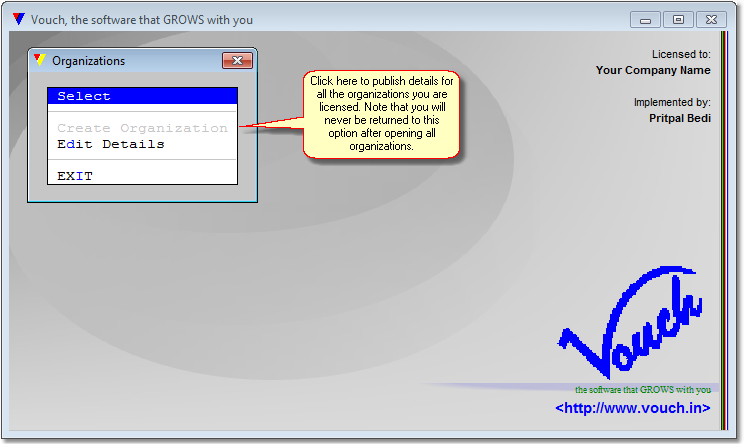
The first screen presented after executing Vouch.
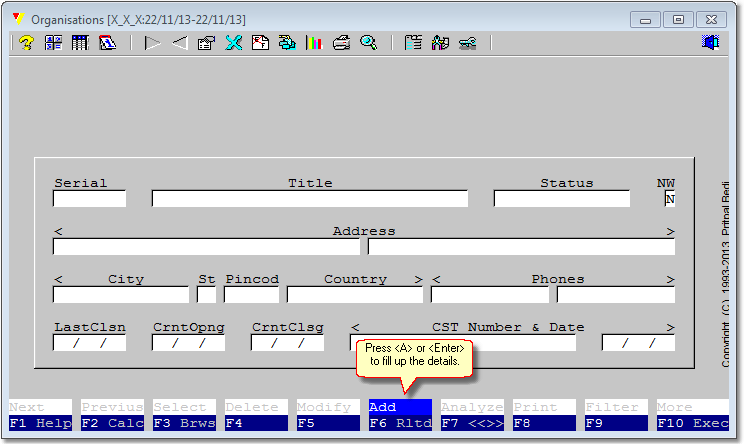
Creating an Organization
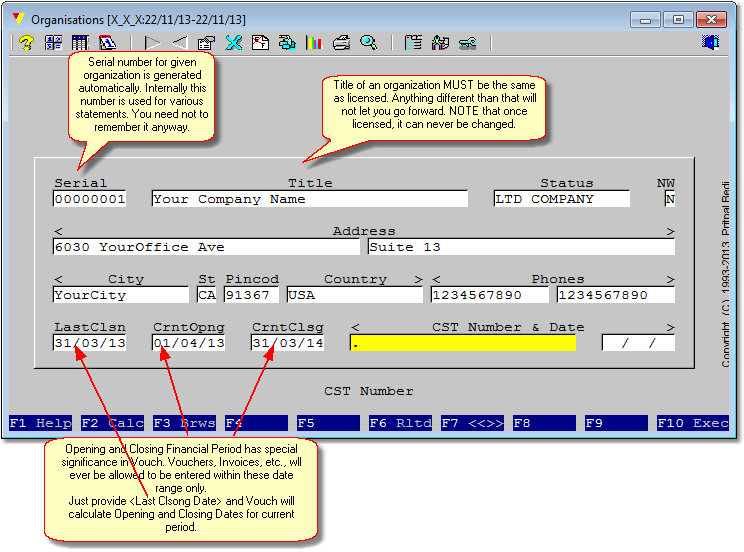
Completing required information
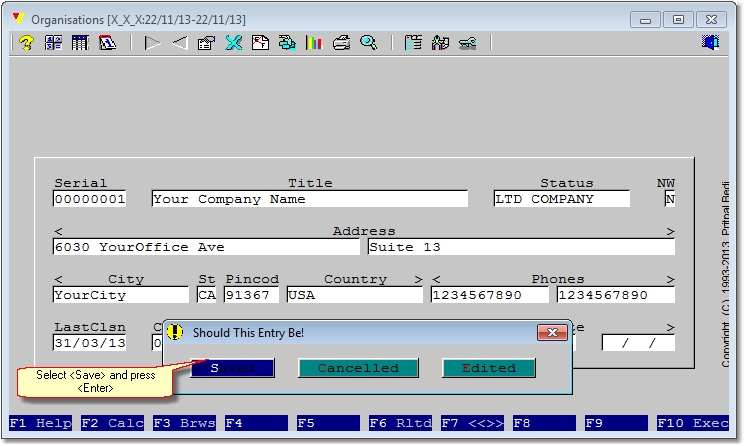
Asked for confirmation to save information
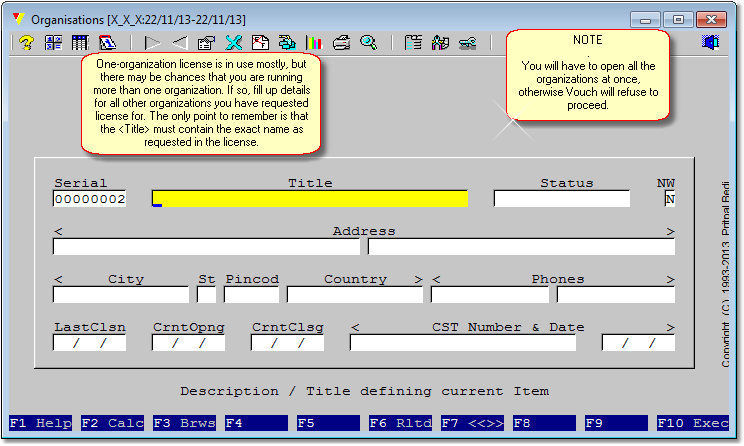
Probably, we are done
|
WARNING: Vouch licensing requirements restrict you to open as many organizations as license permits. Vouch expects the same title names of the organizations as contained in the license. Even a slight change in the organization's title will not allow you to execute Vouch. Also, you need to open ALL organizations at once before continuing. This is MANDATORY. Your license information is contained in Vouch.dat binary file supplied to you separately than package. |
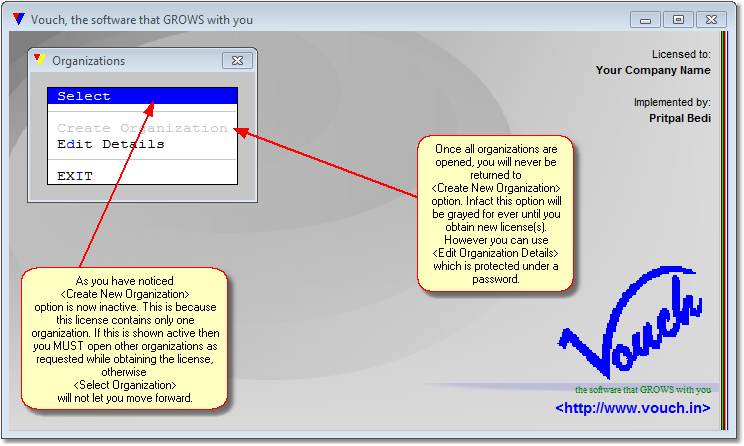
About to Select Organization
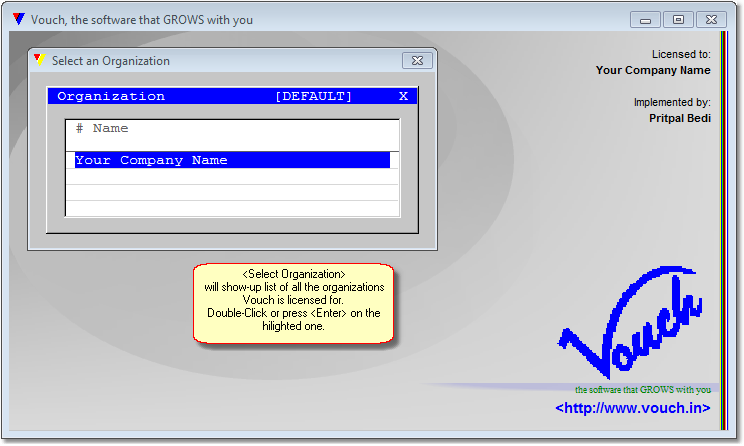
Selecting an Organization

First time this is a version check process, takes few seconds...
Setting up Managerial Passwords
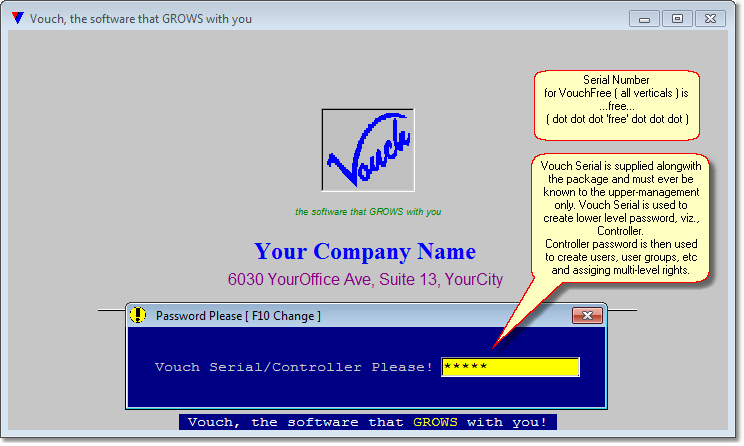
Supply Vouch Serial
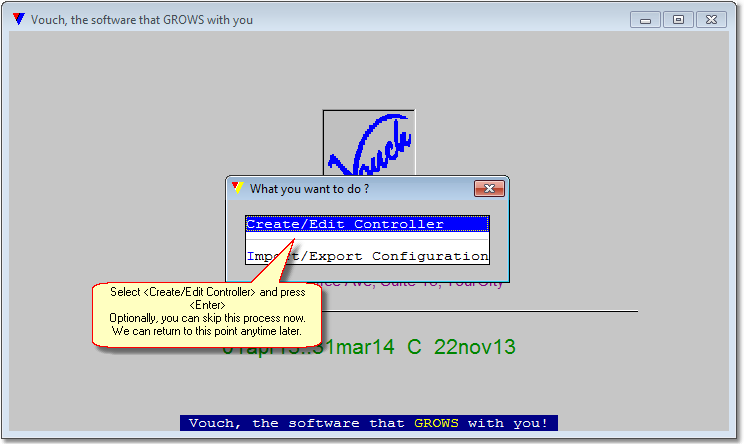
Create <Controller> password, you can ignore but...
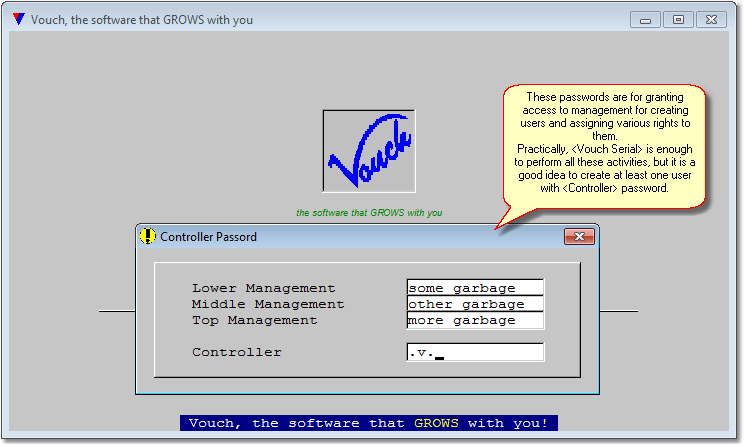
Create passwords for further control...
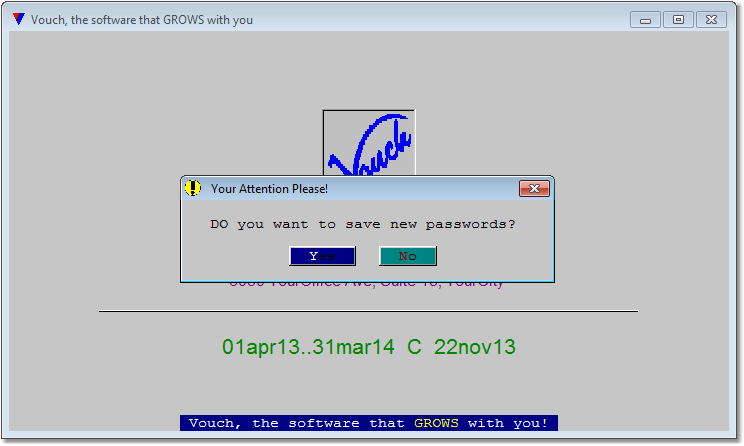
And confirm to save these passwords...
Here You Go!
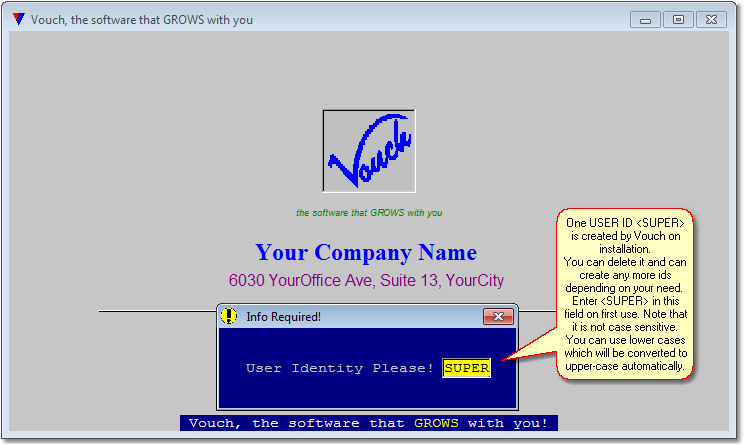
Enter user identity
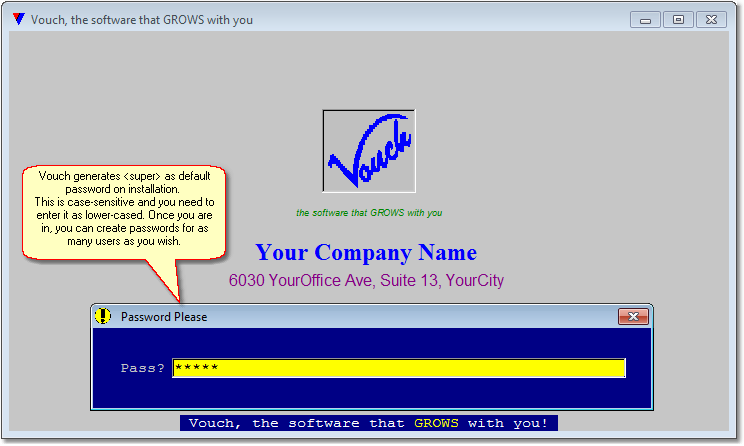
And the password
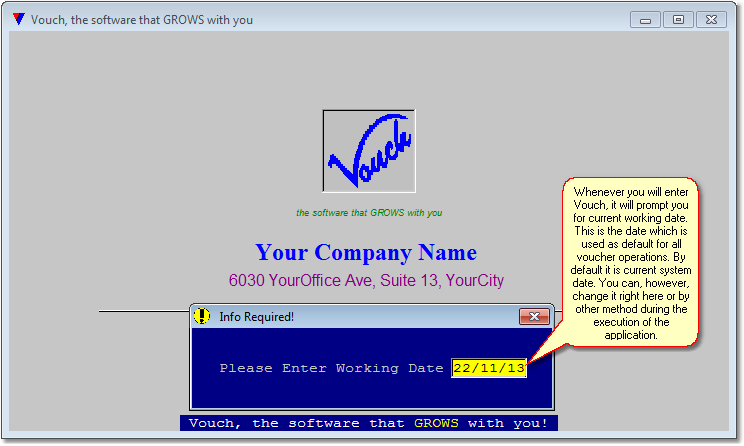
Confirm working date
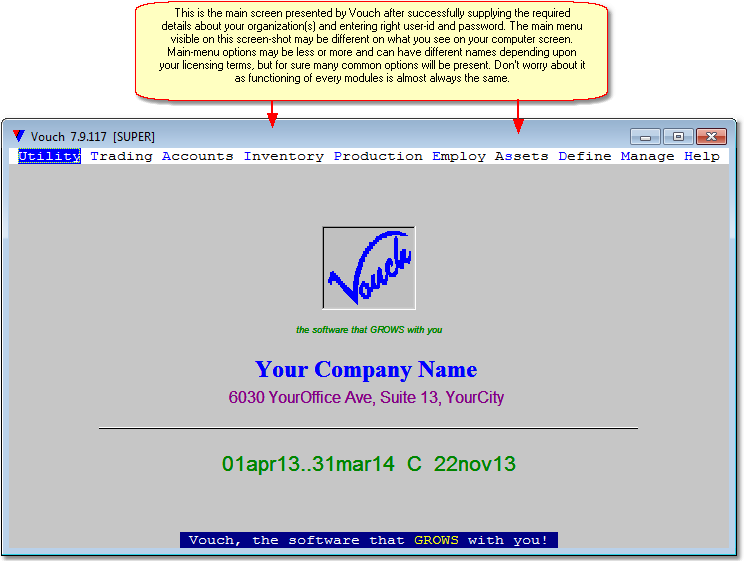
Wow, Ready to go!

