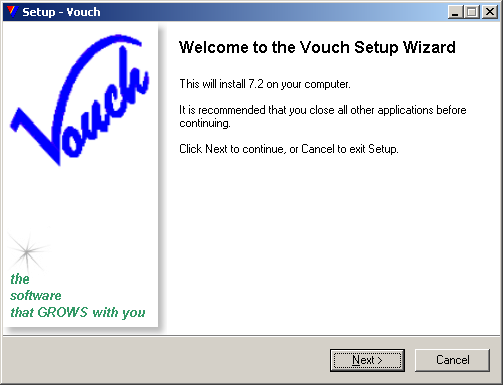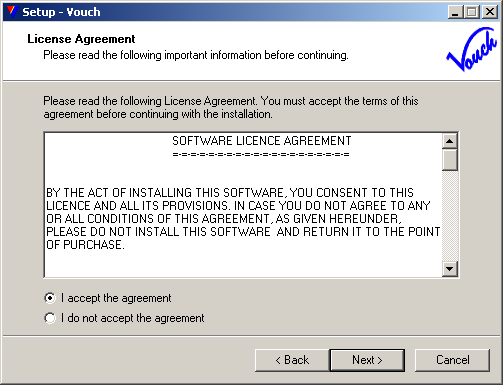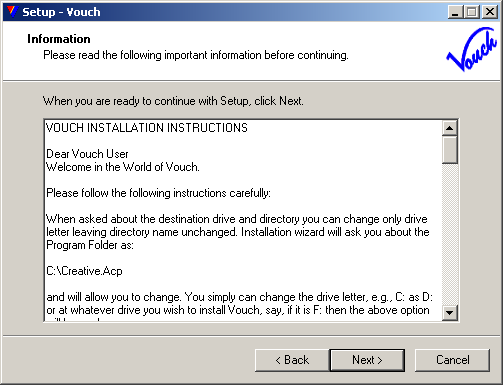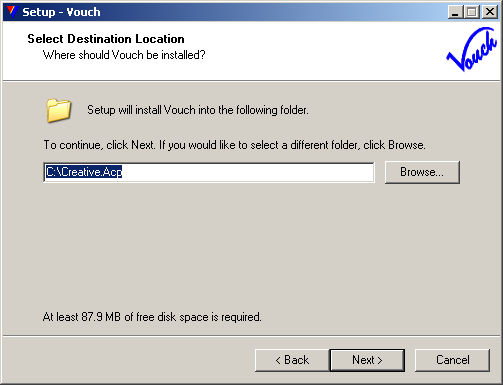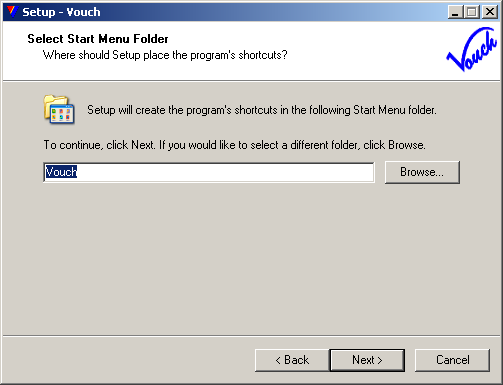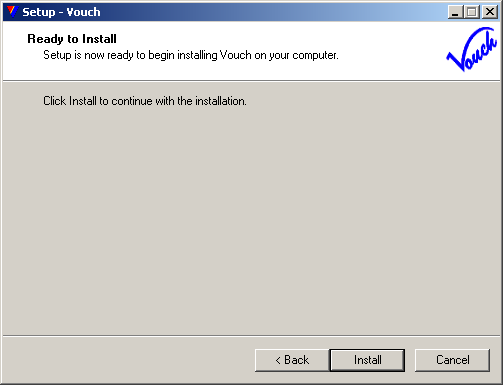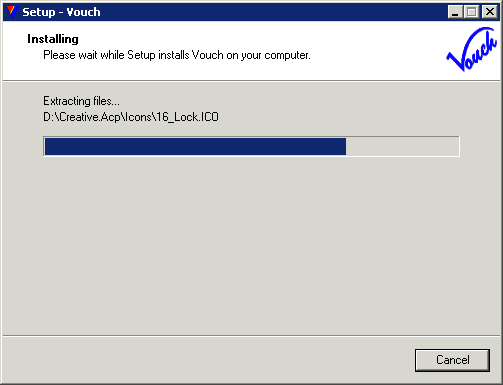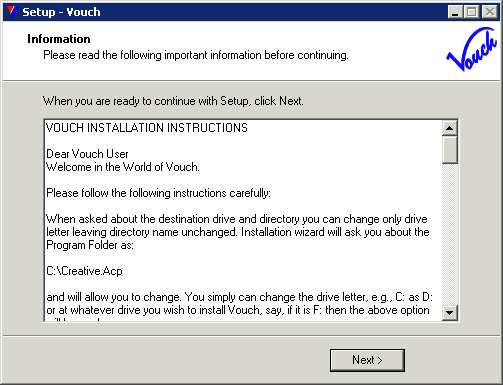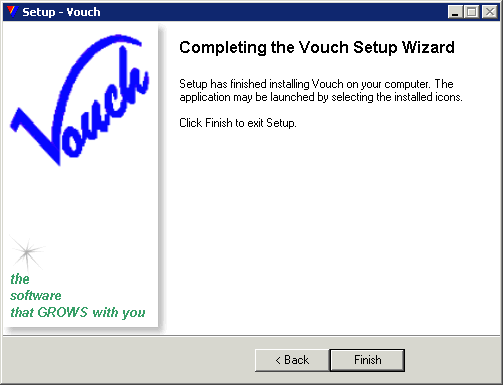Installation process requires three steps, viz., procuring the Vouch package setup file, installing the binaries by executing it, and fine-tuning the run-time parameters Vouch may be expecting via Vouch.ini configuration file.
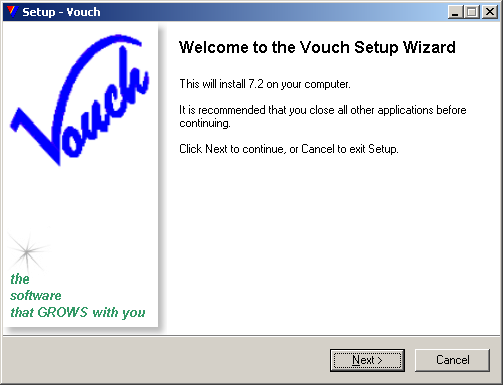 Setup wizard welcome page
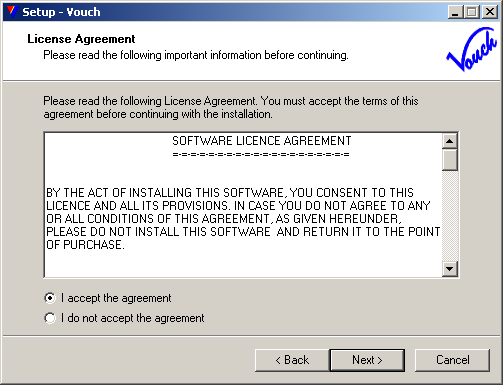 License Agreement - Read Carefully, if agreed, check <I accept agreement> radio-button and click <Next>
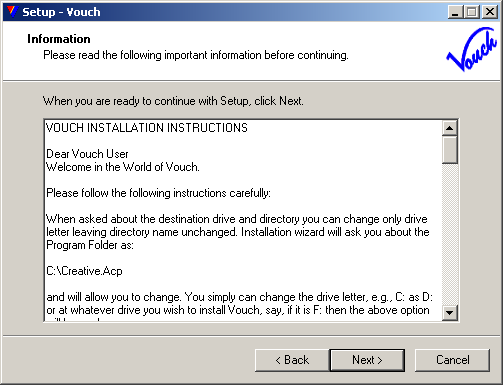 A brief info about how to install and configure Vouch, read it carefully and click <Next>
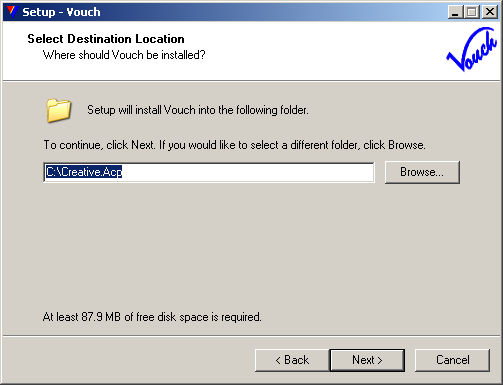 Select a drive where to install Vouch. Note that you can change only DRIVE, you CANNOT opt for another folder, Vouch is always installed in {drive}:\creative.acp where {drive} can be of your choice. Click <Next> when ready
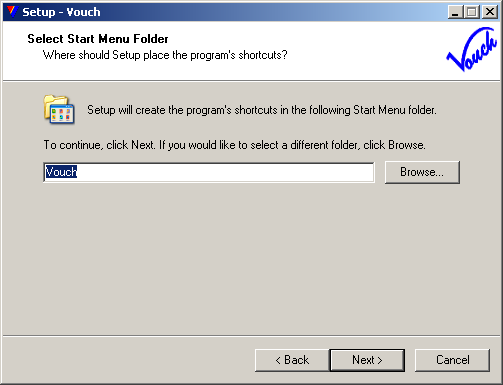 Provide a Start Menu folder name. You may leave it as is...
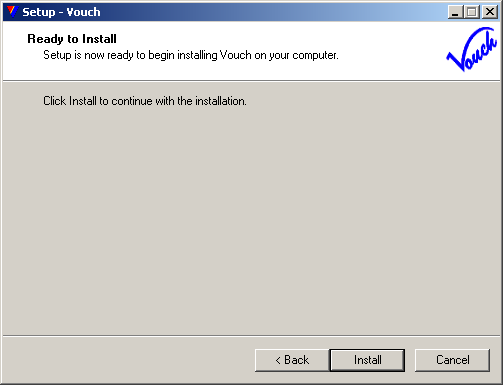 The final screen before actual installation process. After this point you may not be able to stop install process. Click <Install>...
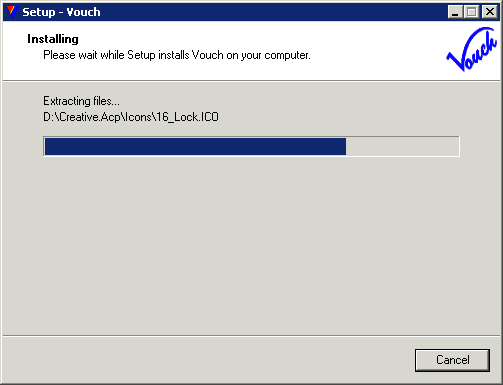 And the installation process copies files onto installation drive...
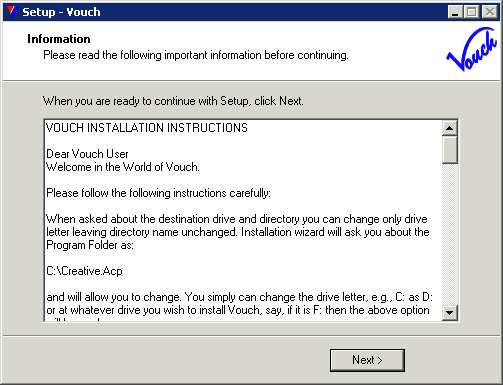 Installation and configuration instructions page...
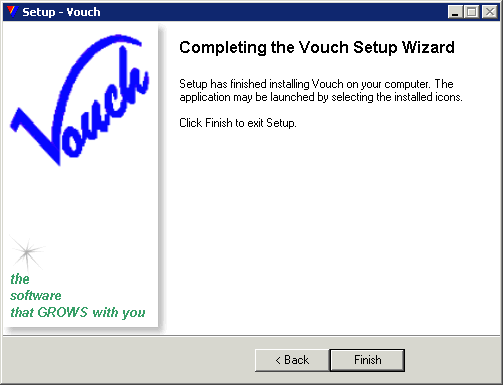 Just the finishing touches...
|
NEXT: MUST READ: to understand how to setup initial configuration parameters.